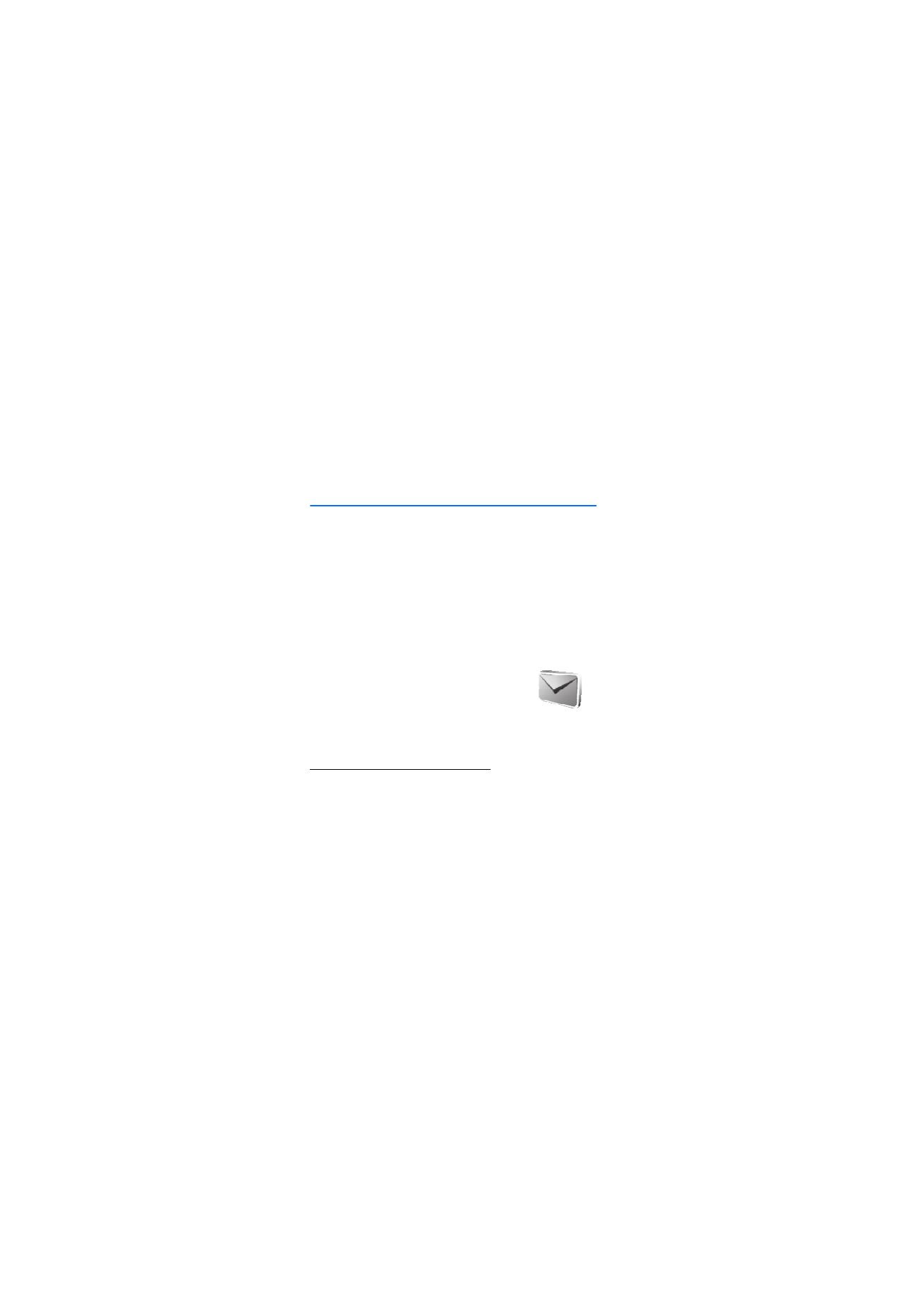
■ Messaging
The message services can only be used if
they are supported by your network or
service provider.
Text and multimedia settings
Select
Menu
>
Messaging
>
Message settings
>
Text
messages
>
Message centres
. Your SIM card supports more
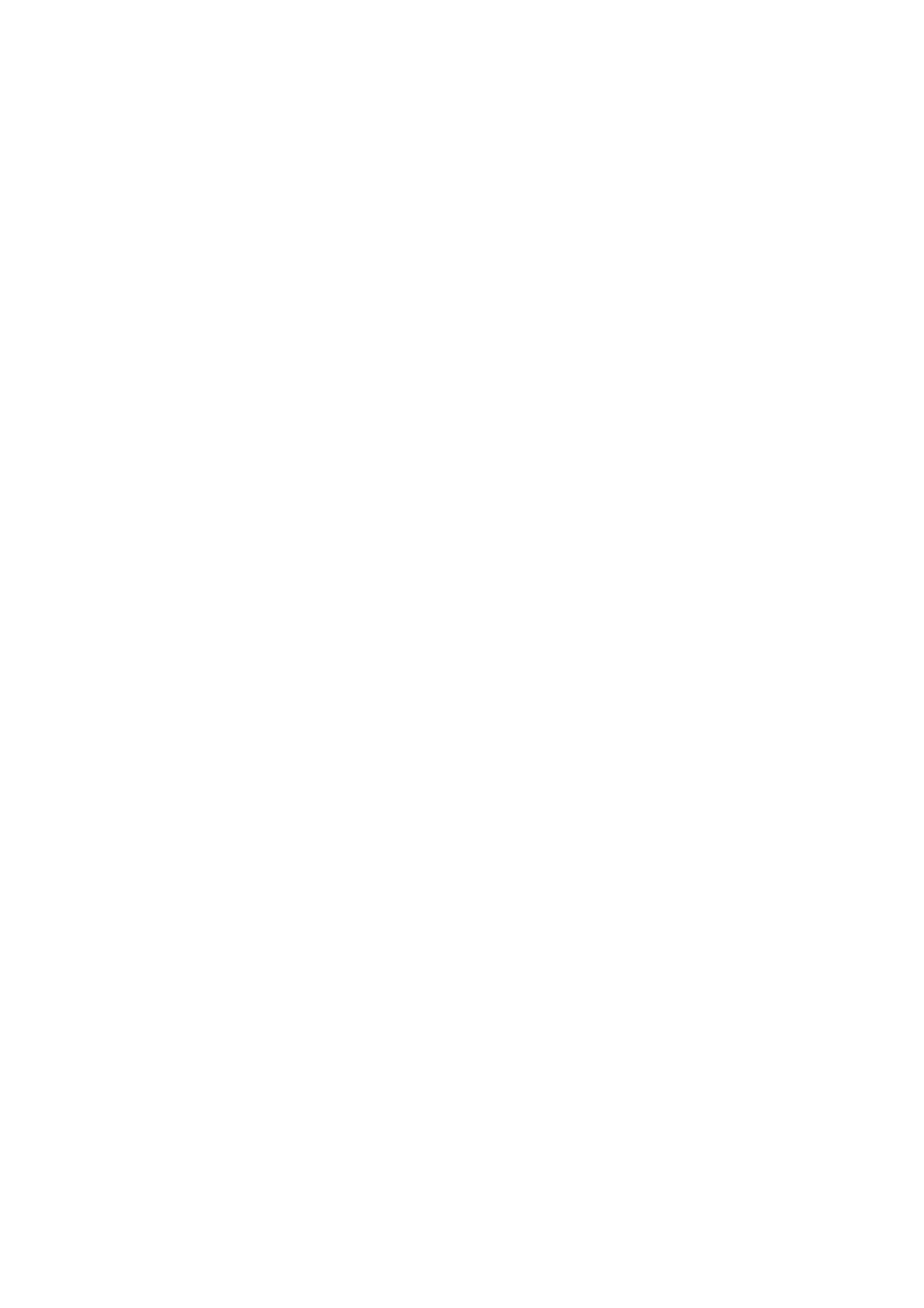
M e n u f u n c t i o n s
25
than one message center, select or add the one you want to
use, you may need to get the center number from your
service provider.
Select
Menu
>
Messaging
>
Message settings
>
Multimedia
msgs.
and the following settings:
Image size (multimedia)
, you can define the image size
when you insert the image into the multimedia message.
Allow multimedia reception
, select
No
,
Yes
, or
In home
network
to use the multimedia service.
Configuration settings
, select the default service provider
for retrieving multimedia messages. Scroll to
Account
to see
the accounts provided by the service provider and to select
the one you want to use. You may receive the settings as a
configuration message from the service provider.
Allow adverts
, to choose whether you allow the reception of
messages defined as advertisements. This setting is not
shown if
Allow multimedia reception
is set to
No
.
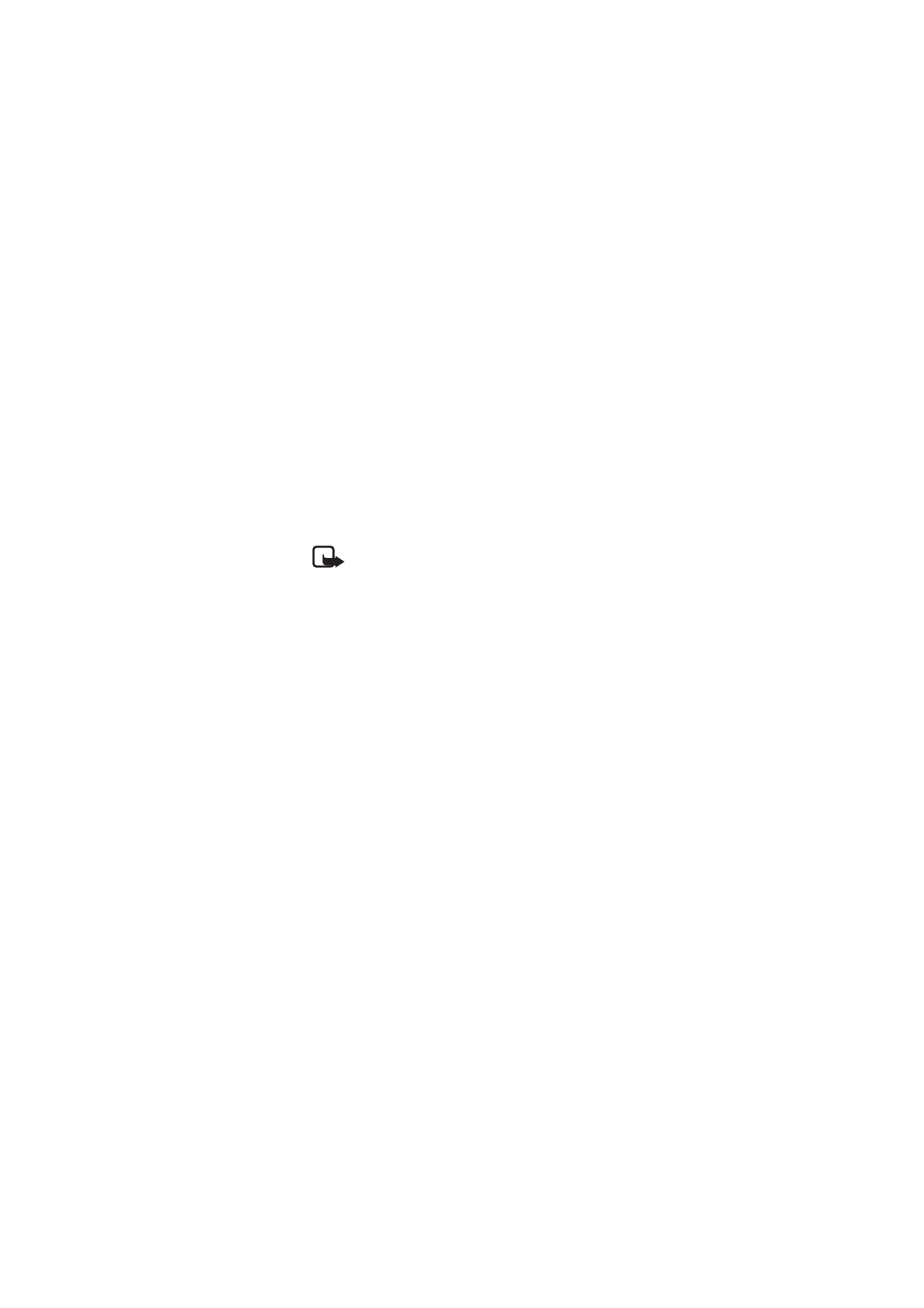
M e n u f u n c t i o n s
26
Text messages
Select
Menu
>
Messaging
>
Create message
>
Text
message
.
Note: Your device may indicate that your message
was sent to the message center number
programmed into your device. Your device may
not indicate whether the message is received at the
intended destination. For more details about messaging
services, contact your service provider.
Using the short message service (SMS) your phone can send
and receive multipart messages, which consist of several
ordinary text messages (network service). Invoicing may be
based on the number of ordinary messages that are required
for a multipart message.
Note that using special (Unicode) characters take up more
space.
Your device supports the sending of text messages beyond
the character limit for a single message. Longer messages
are sent as a series of two or more messages. Your service
provider may charge accordingly. Characters that use
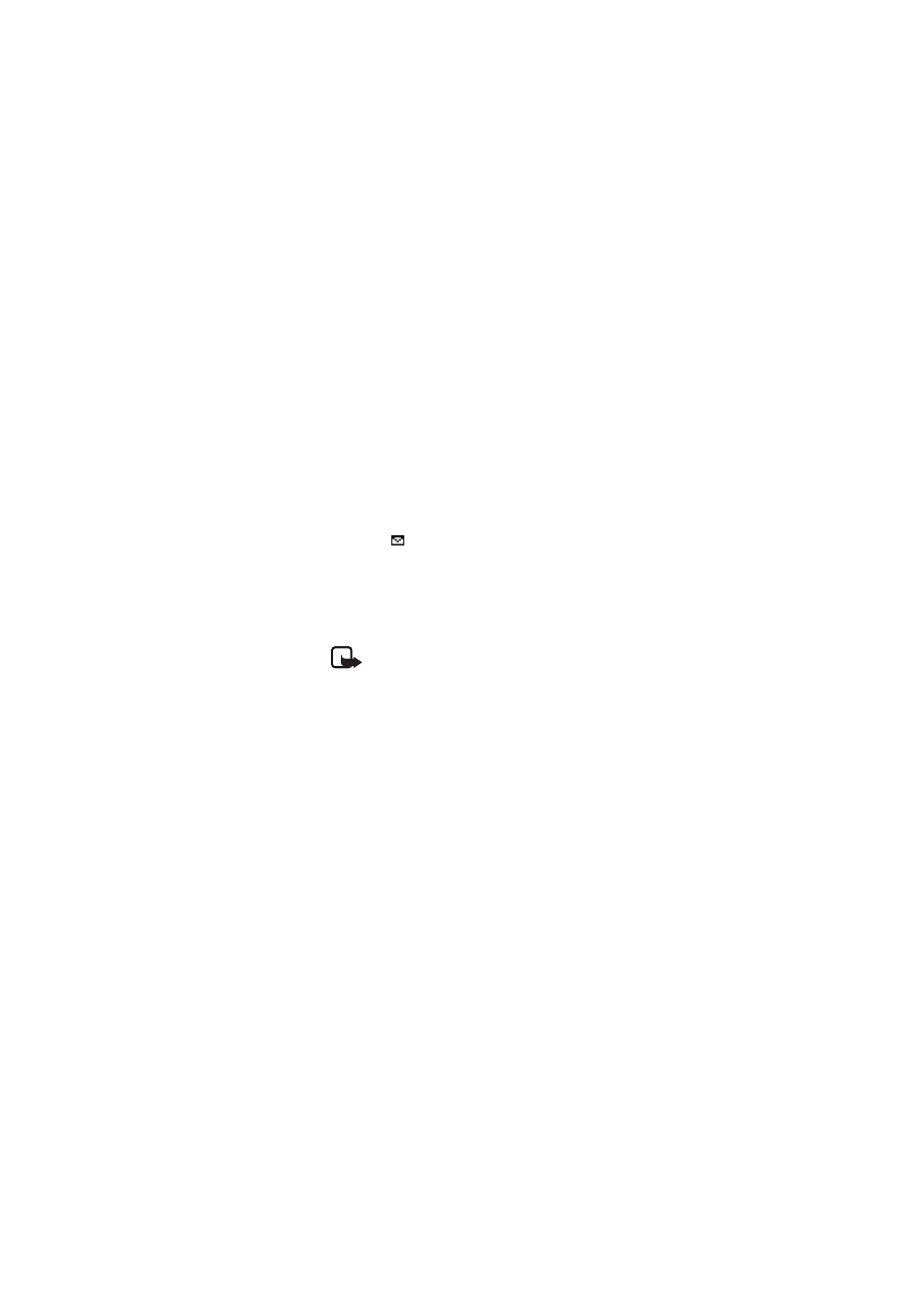
M e n u f u n c t i o n s
27
accents or other marks, and characters from some language
options, take up more space, limiting the number of
characters that can be sent in a single message.
The blinking
indicates that the message memory is full.
Before you can receive new messages, delete some of your
old messages.
Multimedia messages
Select
Menu
>
Messaging
>
Create message
>
Multimedia
.
Note: Only devices that have compatible features
can receive and display multimedia messages.
The appearance of a message may vary
depending on the receiving device.
The wireless network may limit the size of multimedia
messages (MMS) (network service). If the inserted picture
exceeds this limit, the device may make it smaller so that it
can be sent by MMS.
A multimedia message can contain text, sound, and a
picture.
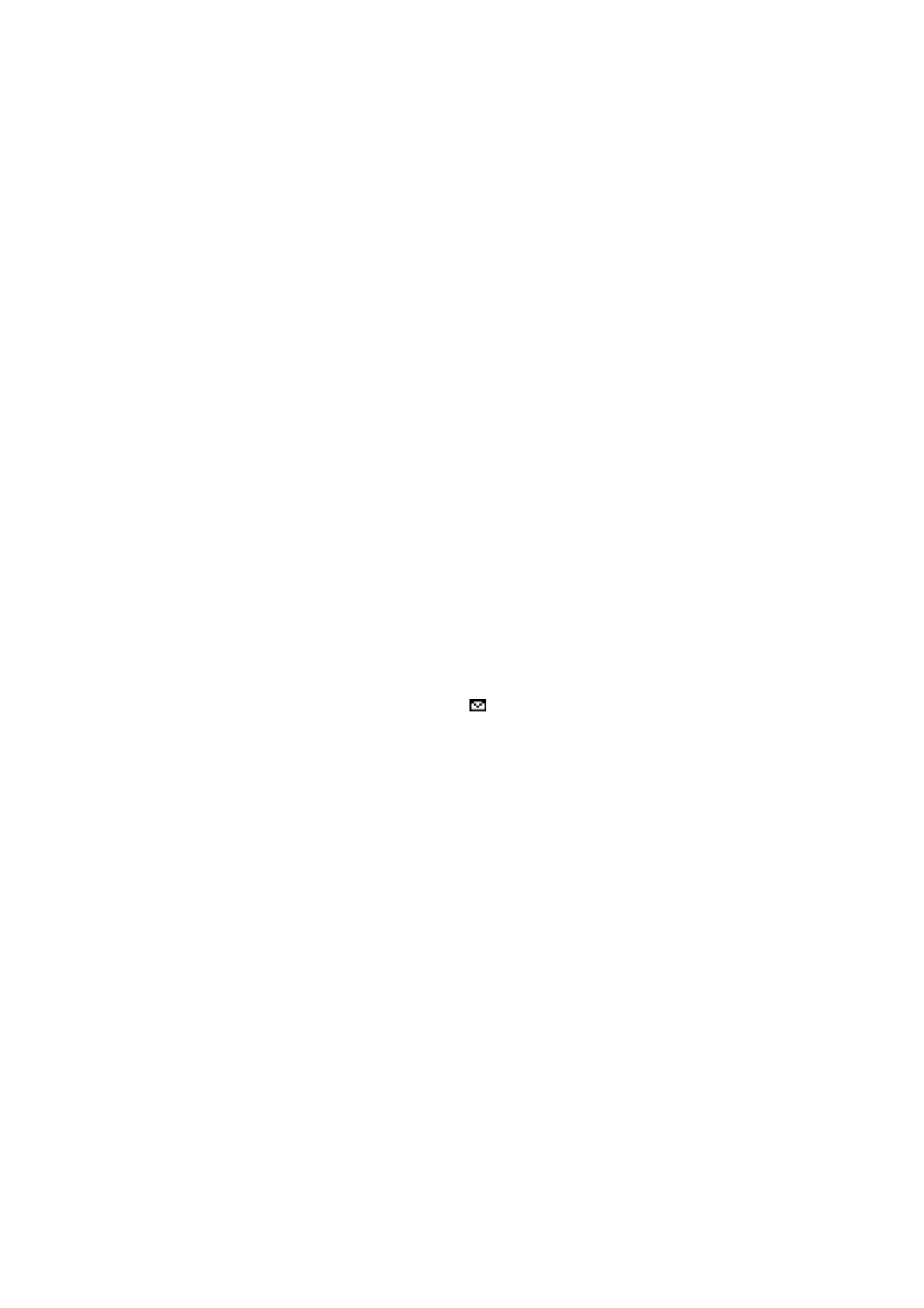
M e n u f u n c t i o n s
28
You can not receive any multimedia messages if you have a
call in progress or a game or another Java application
running. Because delivery of multimedia messages can fail
for a variety of reasons, do not rely solely upon them for
essential communications.
Copyright protections may prevent some images, music,
including ringing tones, and other content from being
copied, modified, transferred or forwarded.
Your phone supports the sending and receiving of
multimedia messages that contain several pages (slides). To
insert a slide in the message, select
Options
>
Insert
>
Slide
.
To set the interval between the slides, select
Slide timing
.
When you have a new multimedia message waiting and the
memory for the messages is full,
blinks and
Memory
full. Unable to receive msgs.
is shown. To receive the
message, select
OK
>
Yes
and the folder to delete old
messages.
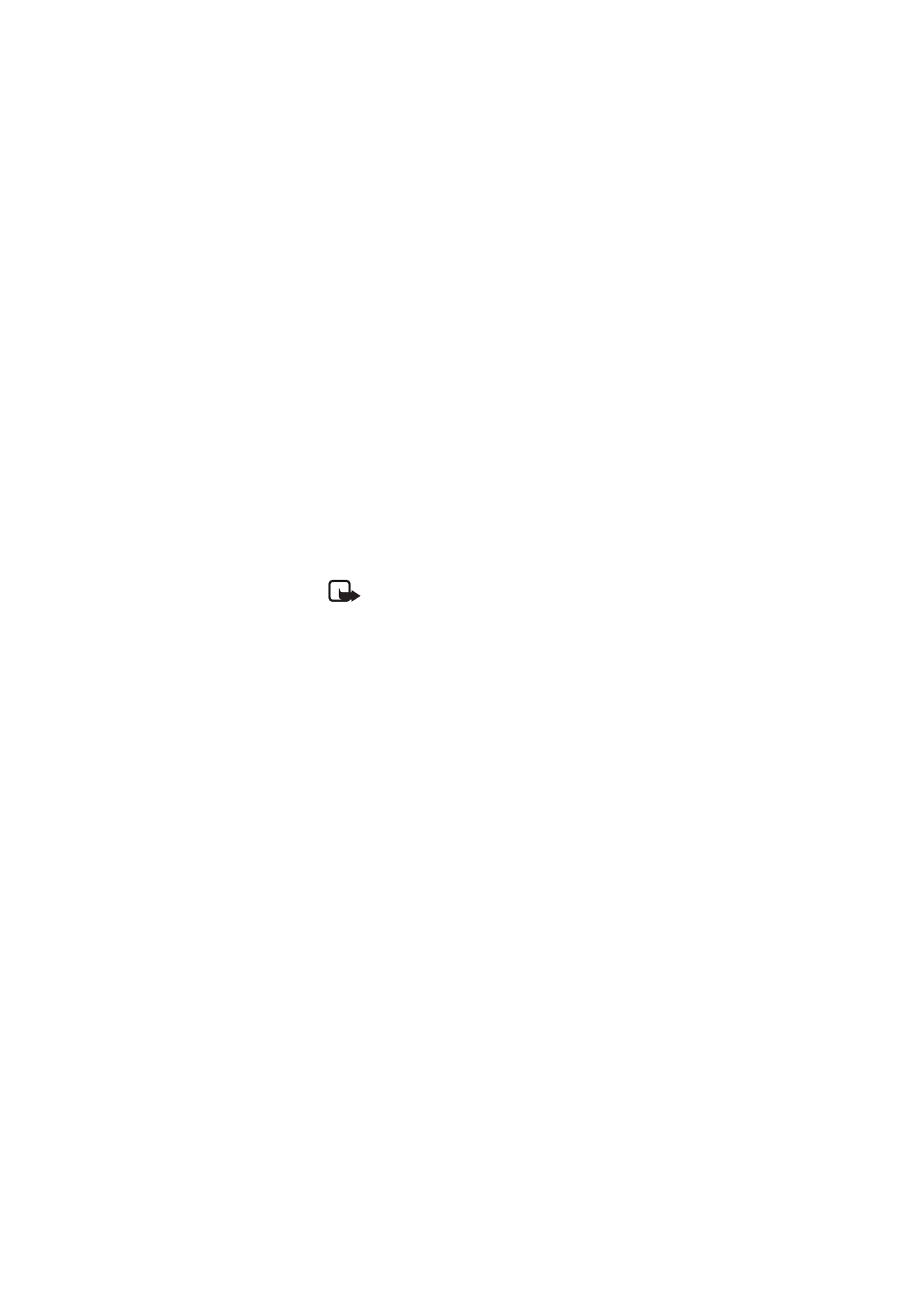
M e n u f u n c t i o n s
29
Flash messages
Flash messages (network service) are text messages that are
instantly displayed.
Select
Menu
>
Messaging
>
Create message
>
Flash
message
.
Note: Only devices that offer compatible flash
message features can receive and display blinking
flash messages.
Audio message
You can use the multimedia message service to create and
send a voice message. Multimedia messaging service must
be activated before you can use audio messages.
Select
Menu
>
Messaging
>
Create message
>
Audio
message
. The recorder opens. When you finish recording an
audio message, enter the recipient’s phone number in the
To:
field to send the message. To view the available options,
select
Options
. To retrieve a phone number from
Contacts
,
select
Add
>
Contact
.
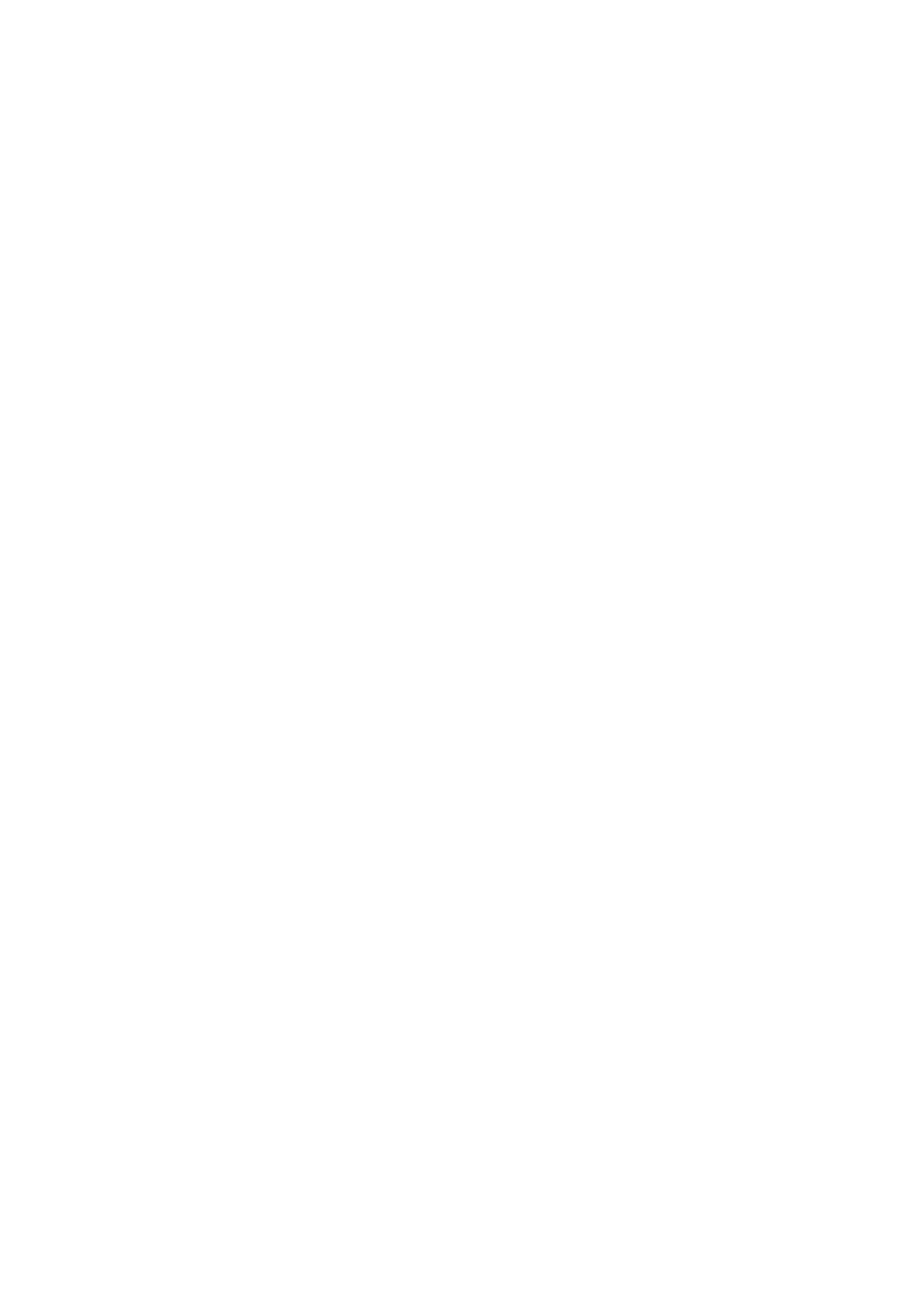
M e n u f u n c t i o n s
30
When your phone receives audio messages,
1 audio
message received
or the number of messages and the text
messages received
is shown. To open the message, select
Play
; or if more than one message is received, select
Show
>
Play
. To listen to the message later, select
Exit
.
Select
Options
to see the available options. The audio
message is played through the earpiece by default, select
Options
>
Loudspeaker
to choose loudspeaker to play.
Voice messages
The voice mailbox is a network service and you may need to
subscribe to it. Contact your service provider for voice
mailbox number and detailed information.
Select
Menu
>
Messaging
>
Voice messages
.
E-mail application
The e-mail application (network service) allows you to
access your compatible e-mail account from your phone.
Before you can send and retrieve any e-mail, you may need
to obtain an e-mail account and the settings required. You
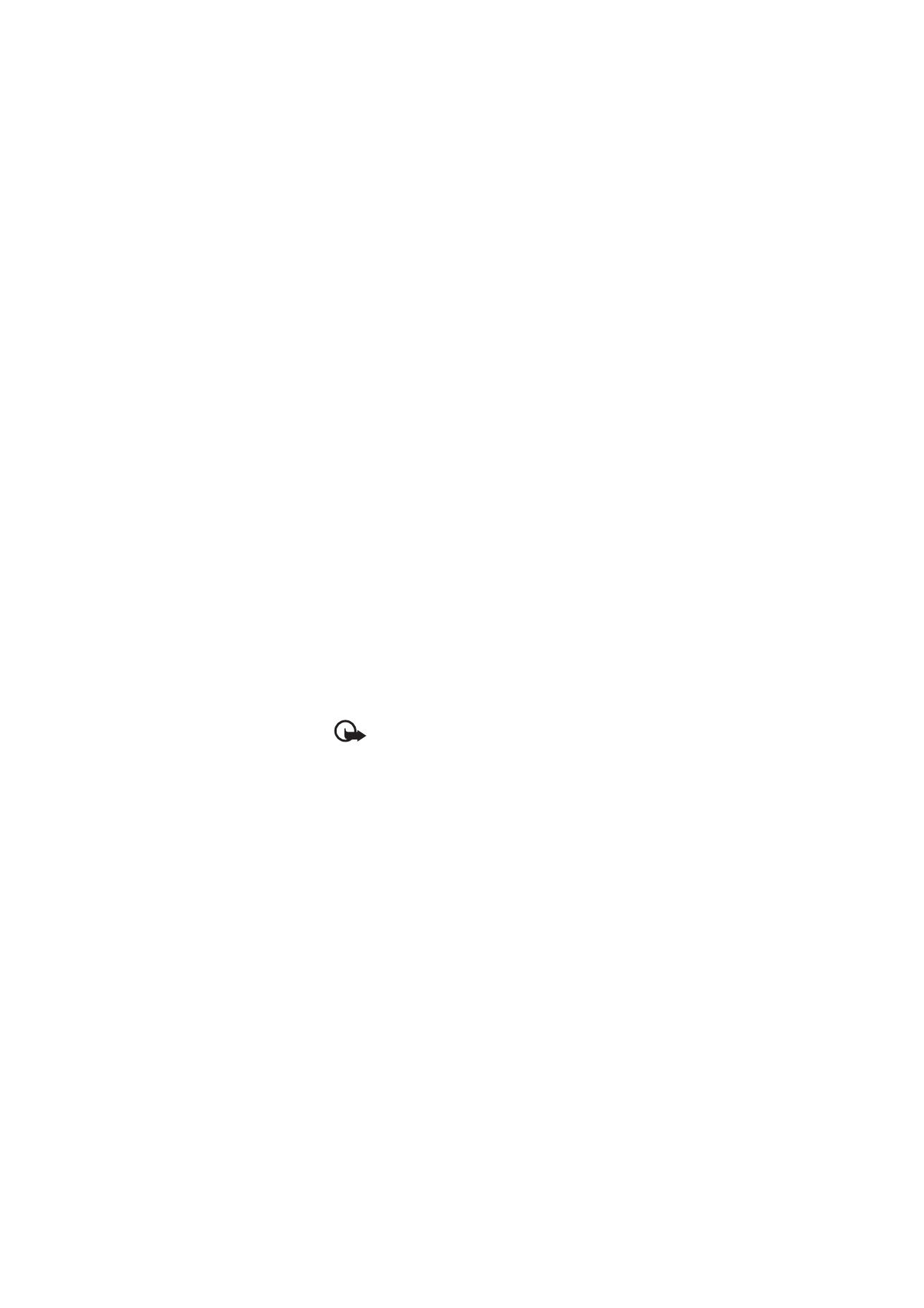
M e n u f u n c t i o n s
31
may receive the e-mail configuration settings as a
configuration message.
To write and send an e-mail, select
Menu
>
Messaging
>
>
Write new e-mail
. If more than one e-mail
account is defined, select the account from which you want
to send the e-mail. To attach a file to the e-mail, select
Options
>
Attach file
and the file in
Gallery
. When you
finish entering the e-mail message, select
Send
>
Send now
.
To download e-mail messages that have been sent to you,
select
Menu
>
Messaging
>
>
Check new e-mail
and
the account you want; only e-mail headers are downloaded
at first. To download the complete e-mail message, select
Back
>
Inboxes
and the account you want, select the new
message and
Retrieve
.
Important: Exercise caution when opening
messages. E-mail messages may contain
malicious software or otherwise be harmful to
your device or PC.
Your phone saves e-mail that you downloaded from your e-
mail account in the
Inboxes
folder. Other folders may be:
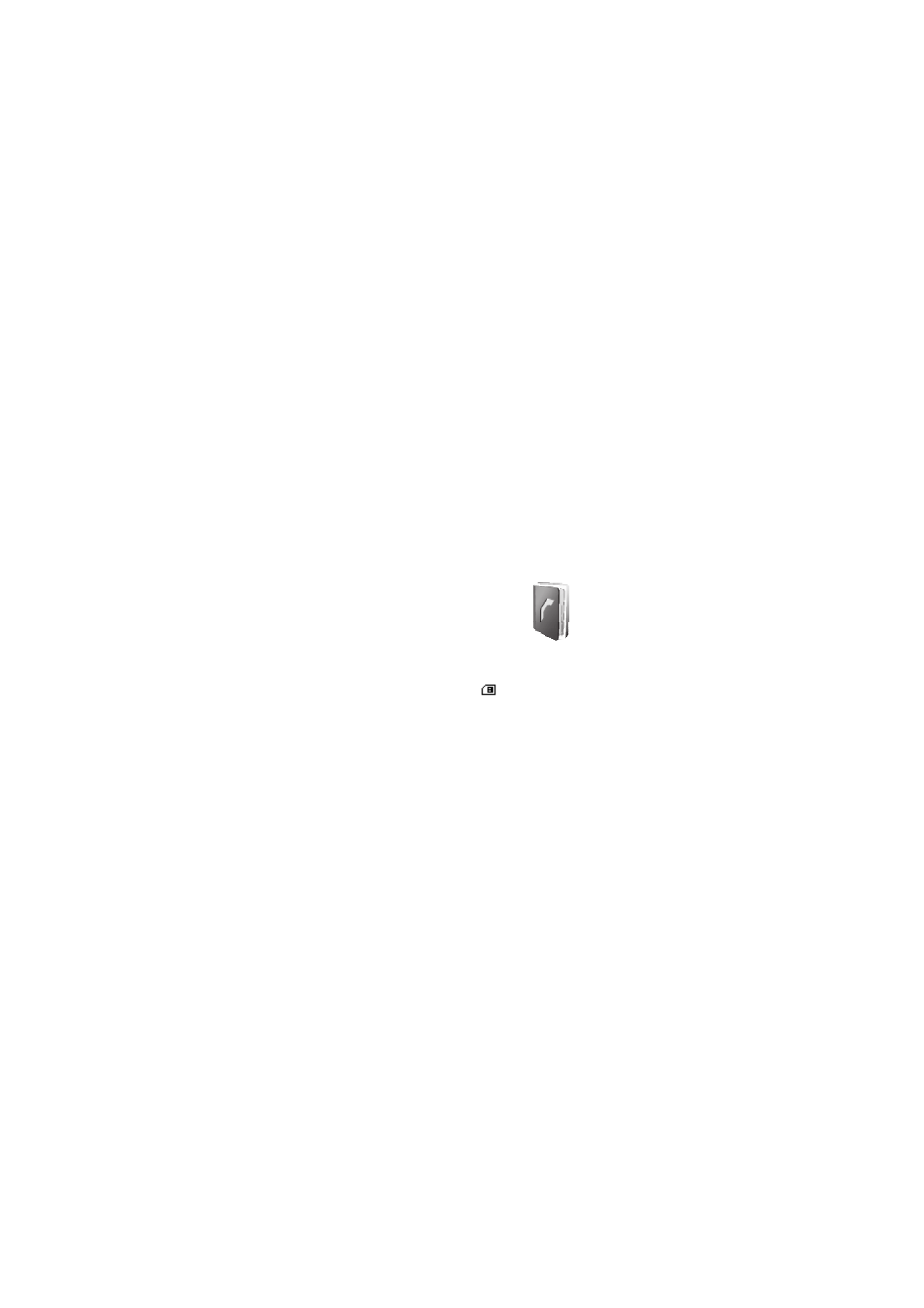
M e n u f u n c t i o n s
32
Drafts
for saving unfinished e-mail,
Archive
for organizing
and saving your e-mail,
Outbox
for saving e-mail that has
not been sent, and
Sent items
for saving e-mail that has
been sent. To manage the folders and their e-mail content,
select
Options
to view the available options of each folder.