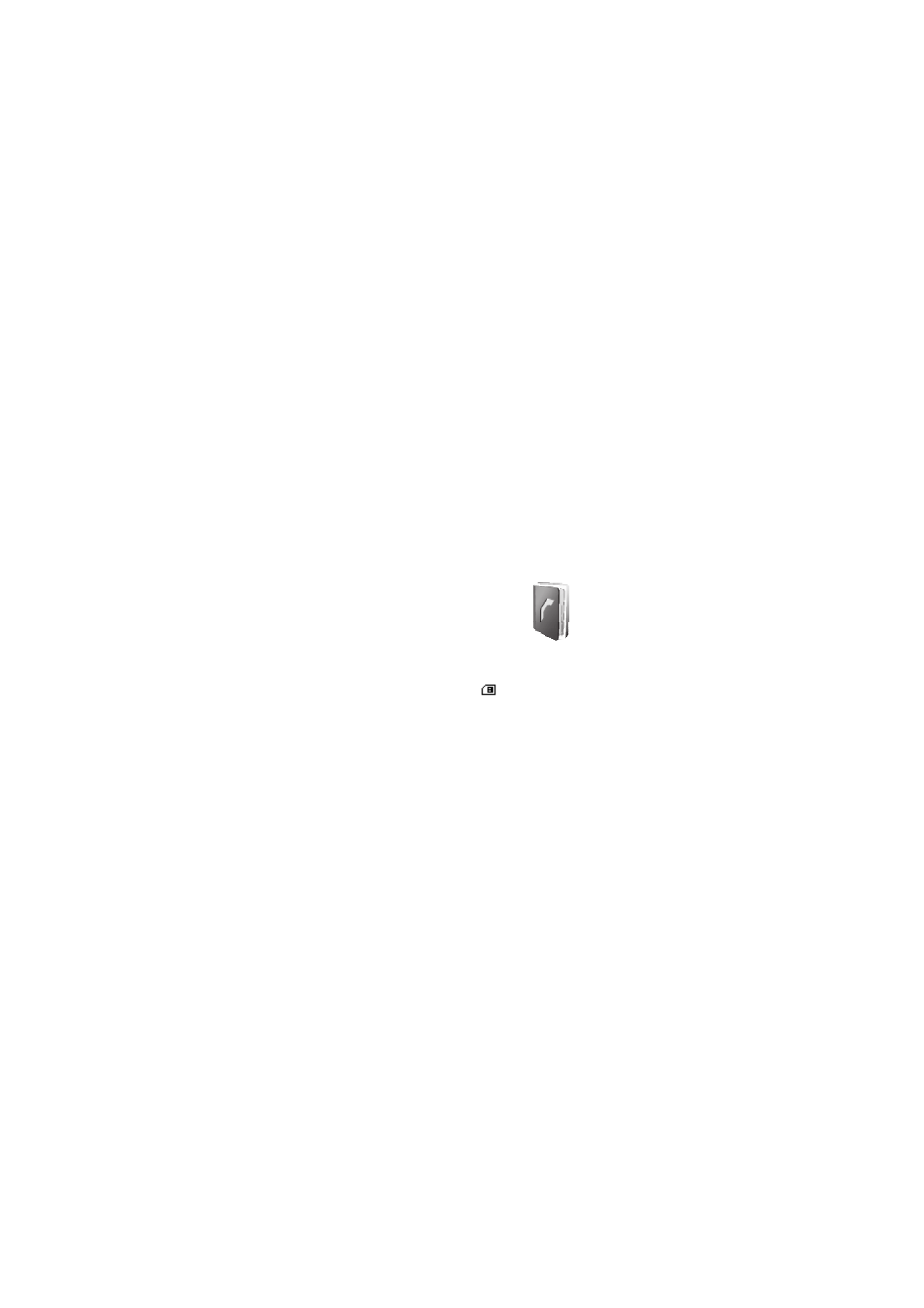
■ Contacts
You can save names and phone
numbers in the phone memory and in
the SIM card memory. The phone
memory may save contacts with
numbers and text items. Names and numbers saved in the
SIM card memory, are indicated by
.
To search a contact, select
Menu
>
Contacts
>
Names
>
Options
>
Search
. Scroll through the list of contacts or
enter the first letter of the name you are searching for. To
add a new contact, select
Menu
>
Contacts
>
Names
>
Options
>
Add new contact
. To add more details to a
contact, make sure that the memory in use is either
Phone
or
Phone and SIM
. Scroll to the name to which you want to
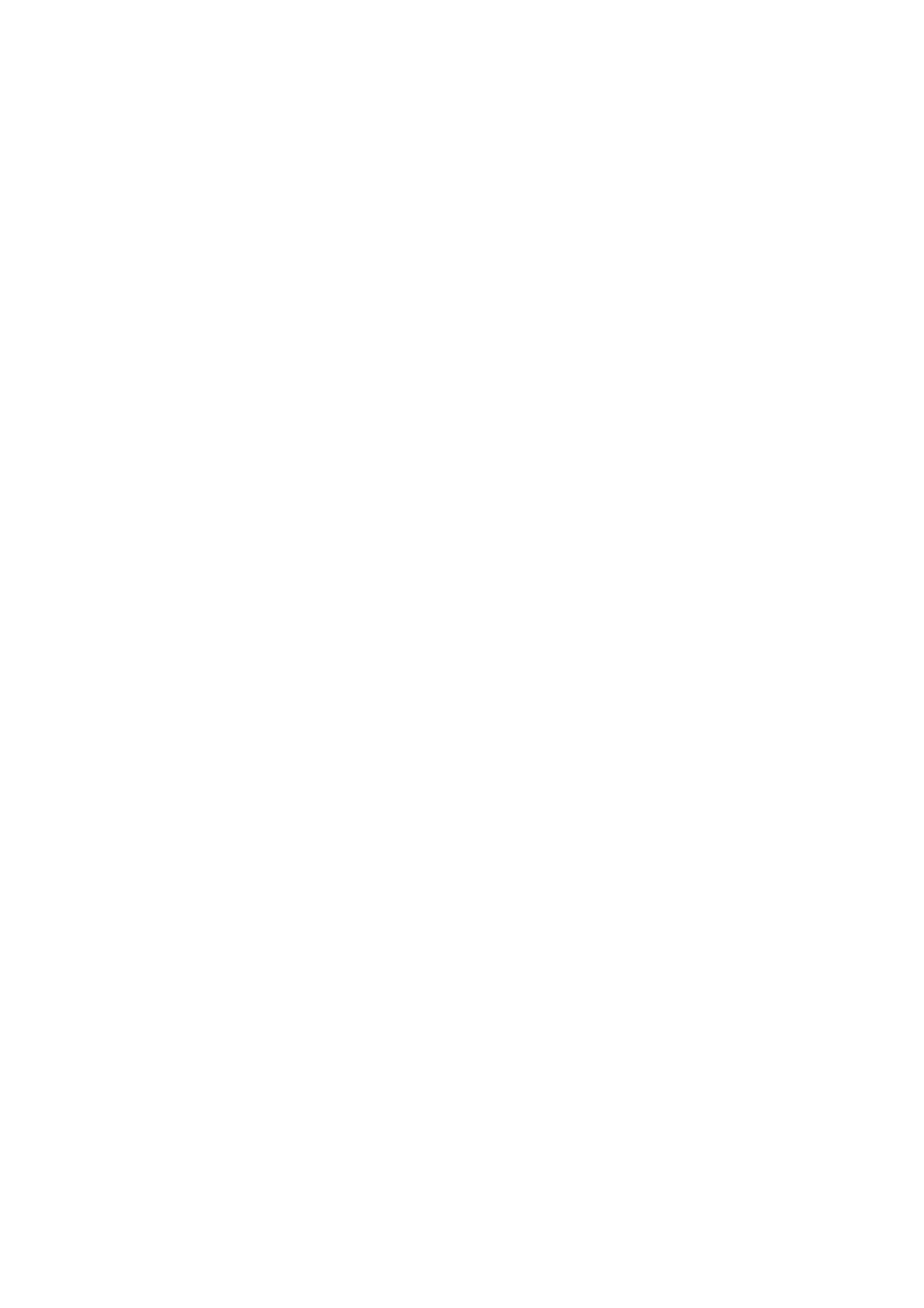
M e n u f u n c t i o n s
33
add a new number or text item, and select
Details
>
Options
>
Add detail
. To copy a contact, select
Options
>
Copy contact
. You can copy names and phone numbers
between the phone contact memory and the SIM card
memory. The SIM card memory can save names with one
phone number attached to them. To assign a number to a
speed-dialing key, select
Menu
>
Contacts
>
Speed dials
,
and scroll to the speed-dialing number that you want and
select
Assign
. You can input a phone number or select
Search
to choose a phone number from your phonebook.
You can send and receive a person’s contact information
from a compatible device that supports the vCard standard
as a business card. To send a business card, search for the
contact whose information you want to send, and select
Options
>
Send bus. card
>
Via multimedia
or
Via text
message
. When you receive a business card, select
Show
>
Save
to save the business card in the phone memory. To
discard the business card, select
Exit
>
Yes
.
Select
Menu
>
Contacts
>
Settings
to set the following for
contacts:
Memory in use
to select SIM card or phone
memory for your contacts. To recall names and number
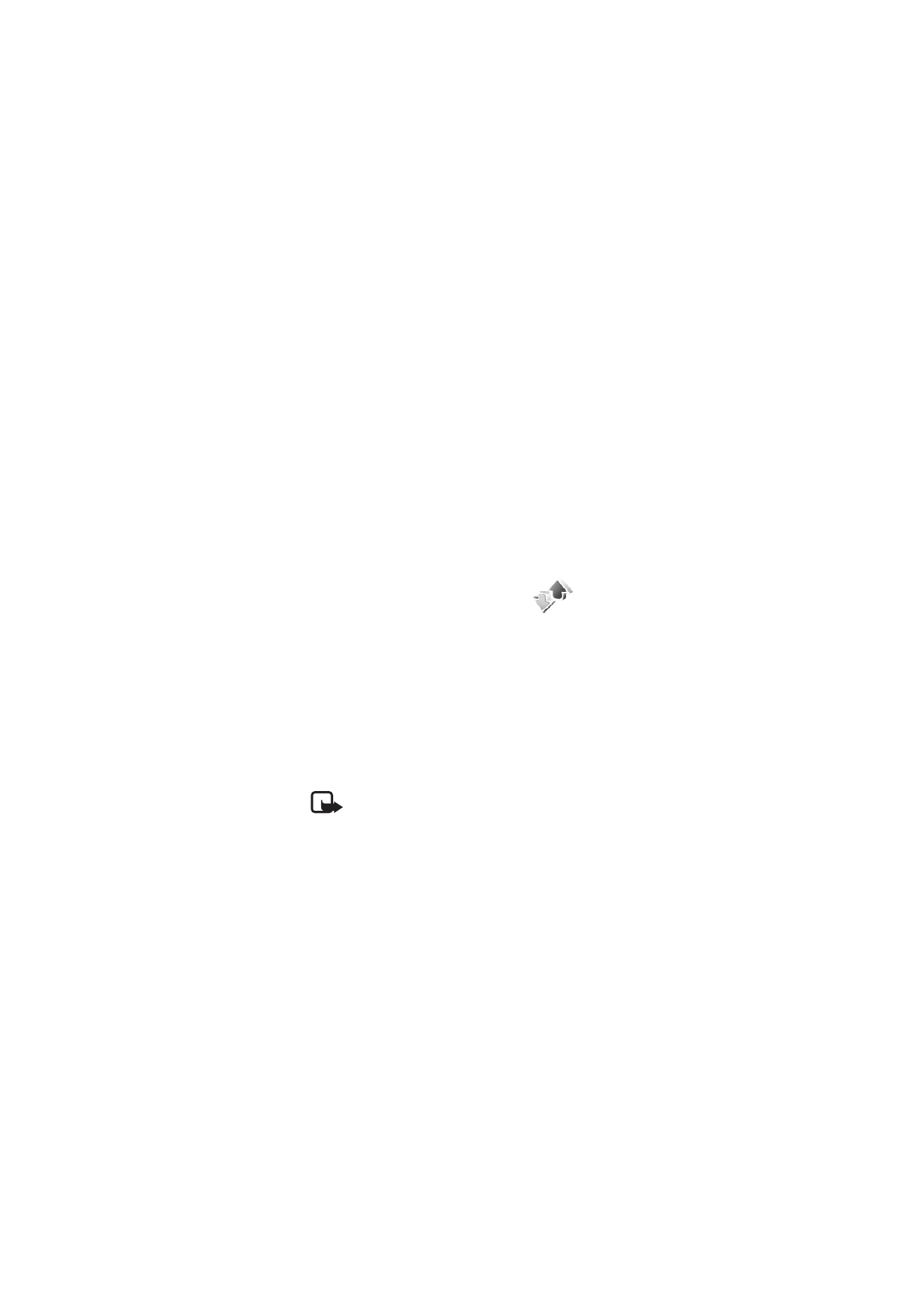
M e n u f u n c t i o n s
34
from both memories, select
Phone and SIM
. To select how
the names and numbers in contacts are displayed, select
Contacts view
. To view the free and used memory capacity,
select
Memory status
.